Instructions for updating your 360Penguin Firmware
- MAKE SURE YOUR CAMERA IS FULLY CHARGED BEFORE PROCEEDING.
- Download the latest firmware file shown below.
- Unzip the contents of the ZIP file into the root of the Micro SD card
- File: card_fw_update.mrk
- OR File: card_fw_update_once.mrk Update once and Delete Firmware
- File: SPHOST.BRN
- Turn Off your 360 Penguin Camera
- Load SD card into the Camera
- Turn On the camera and the update will begin
- When Updating the WIFI light will blink blue, video light solid green, power light solid green
- When the update is finished your camera will turn off
- Load the SD card back into your computer and remove the firmware files from your SD card
- NOTE: If this is your first update use card_fw_update.mrk file. And if DO NOT remove the firmware files from you SD card it will perform another firmware update.
WARNING: When your camera is updating DO NOT TURN YOUR CAMERA OFF during this process. It might loose its ability to function again.
Watch this video on how to update your cameras firmware.
Latest Firmware Update Files
(Right Click over file and click Save As..) Store the file on your Micro SD card for the camera. Unzip the contents to the root folder of your SD card.
- Update: 360penguin_firmware_update_20191213 Updated on 12/13/2019

To see camera firmware. Connect to camera, go to settings in lower right, scroll to bottom to see product details. The firmware version is in the middle of the long version code. _201912213_- The temperature is only raised when recording, and the stitching gap is solved.
- Added two lenses to expose separately
- Added fusion band width option
- Fixed Long-term looping video will crash
- Added automatic shutdown option
- Fixed taking pictures without limit
- Fixed default photo mode to 24M
- Fixed Uploading YOUTUBE does not recognize the panorama logo
- Fixed Long-term aging into playback preview crash
- Fixed The wifi name cannot be found after the Sd card is upgraded;
- Fixed AP mode live broadcast, the network SSID and password input error, the side of the wifi light flashes;
- Fixed Wifi on time is synchronized with automatic shutdown
- Fixed the live broadcast, the stitches jump back and forth
- Added new anti-shake switch, it is off by default, so now content will play in Microsoft Windows automatic player
- Fixed The photos stitched out are obviously misplaced.
- Fixed USB driver name encryption to be upgraded separately
- Added SD card full prompt, drip sound and light flash five times
- Added Press the wifi button and the power button when the live broadcast
- Added Horizontal resolution and vertical resolution set 96dpi
- Fixed The 15 minute video will be divided into two 4G files. When the files are binned, there will be several frames lost.
- Fixed IOS live machine sound firmware added
- Fixed Take two shots and just drop it
- Fixed Disconnecting the wifi from the app will automatically delay the shutdown for 30s.
- Fixed Video download speeds to mobile phone local slow speed wifi property fixed, now 3M/s
- Fixed problem with no audio in video when recording from the phone
Other Tools to Control your Camera
If you put this file into the root of your 360Penguin Micro SD card it will allow your computer to read data on the 360Penguin micro SD card.
- If you use power.mrk file in the root of your SD card folder, it will let your computer charge your camera only not read the SD card in the camera. The file is zero in byte size and uses the name to tell the camera what to do.
- If you use dualSensorCal.mrk file in the root of your SD card folder, it will turn your camera into a normal 360 camera part of your laptop or computer. Works great for 360 video conferencing. See this web link for setup details.
Firmware Update History Over Time
Below is a list of older firmware updates. Please make sure that you are always using the newest firmware.
- Update on 12/13/2019 – 360penguin_firmware_update_20191213
- Update on 04/28/2019 – 360penguin_firmware_update_20190428
- Update on 01/05/2019 – 360penguin_firmware_update_20190105
- Update on 11/15/2018 – 360penguin_firmware_update_20181115


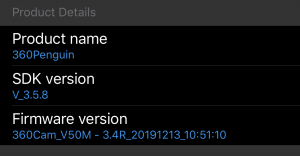
You must be logged in to post a comment.