You’ve just received your 360Penguin camera and you’re ready to go out and shoot some great 360 content. Now, all you have to do is figure out how to get that 360Penguin App we have been telling about.
There are a couple ways to go about getting that app. The first is probably the easiest, if you have a QR code scanner on your phone.
QR Code
In the box your 360Penguin came in, you’ll find a little fold-out booklet that has all the basics written in it. Yeah, some of it is pretty small. Here’s the important part. Unfold the booklet. On the very last panel, the one labeled ‘7 Downloading App, you’ll see three QR Codes. Find the one that corresponds to your phone operating system. Google Play Store is for Android phones. iOS App Store is for the iPhone.
On iOS, all you need to do is open your camera and it will recognize any QR codes you point it at.
On Android, open your camera and use Bixby Vision, which is standard on most new Android phones, and find the QR Scan button. Point the camera at the QR code and it will scan it. If you have an older Android, you can download a QR scanner from the Google Play Store and use that.
After the code is scanned you’ll be taken to the app page in the store. Tap the download button and you’ll be on your way to getting the app on your phone!
Don’t worry of you don’t have a QR scanner on your phone, we can get the app there with little problems.
Android
- On your phone, you’ll find an icon that is labeled Google Play Store. That’s where you’ll find it.
- Open the App store
- In the search bar at the top, type in 360Penguin and tap the enter key.
- You’ll see Chillin in a window for the 360Penguin App. Tap that choice.
- The app details will open. Tap on the Download button.
- Let it download and install
- Tap ‘Open’
- You’re all set!
iPhone
- When you open your phone, look at the first screen that opens.
- Look for an app labeled “App Store”, then open it by pressing it with your finger.
- Now look to the bottom right hand corner of the app you just opened.
- Press the search button.
- Towards the top of the screen, you will see a search bar, press it.
- Now type 360Penguin and press the blue search button.
- You will now see our app, press GET.
- A blue button labeled Install will now show, press it.
- Type in your Apple ID then press Sign In.
- When the app finishes installing, you can use it.
Learning more about how to use your 360Penguin is easy as well! We have prepared a couple blogs to help you with the basics.
The Power of the 360Penguin App Part 2
You can also head over to our training page and watch videos about what you want to do!


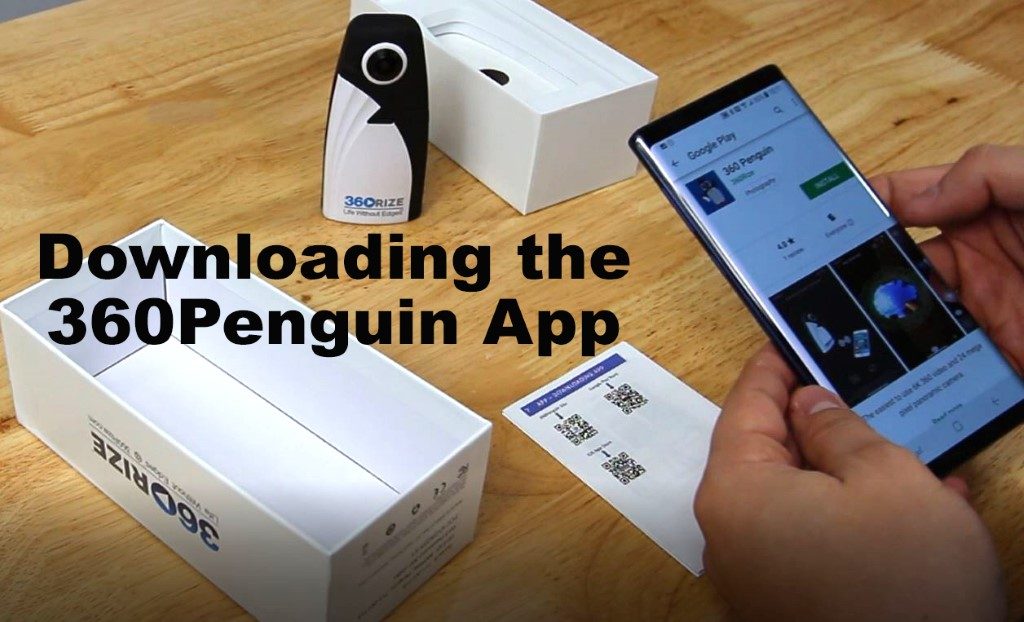
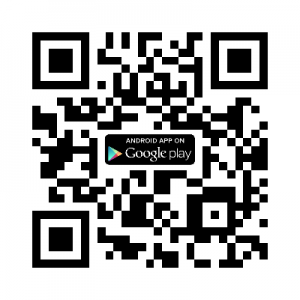
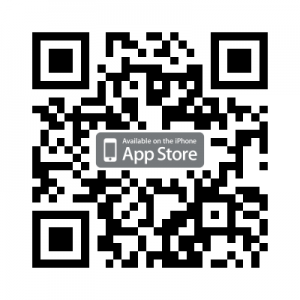
You must be logged in to post a comment.