Now that you have the basics of posting your images and videos on Facebook, it’s time to learn how to use the tools within the social media page to turn your video into pieces of masterful art.
Find everything you need to know right here at Facebook360. They have even dedicated a page to giving you the tools you need to make what those in “the business” call Key Frames.
Those key frames are markers in the video data that tell players to do specific things and to go to specific parts of the video on a specific frame. Those markers are the things that can tell your video how to tell your story and direct people to the action you want them to see.
How to use the Facebook Director Tools page
- Once you’re on the Director Tools page, you’ll see a Facebook blue button that says “Launch 360 Director Tools.”
- You’ll want to click that link
- A Finder window will open so you can locate the video you want to modify.
- Select that file. Facebook 360 Director Tools will only allow up to 1.8 GB files.
- A new window will open entitles, “360Director Tools.”
- You’ll see your video playing in the center of the window.
- The center area, framed by what looks like a cellphone frame, will help you decide what you want to have in the image. That frame is the visible area during playback.
- You can move a screen to the action you would like to feature by pausing at the selected time, using the hand tool to rotate your screen, and clicking the “Set guide point” button.
- If you select a point without pausing, the video will automatically pause for you and give you a checkmark at the bottom of the screen to approve the guide point selection.
- As you set your guide points, you will see each one populate the bar at the bottom of the screen.
There’s even more!
- The Sound Icon can be used to set the overall volume of the video.
- The Headphone Icon is where you can detect if the video was shot with Audio 360. This will enable more of an immersive experience.
- The Settings Gear will allow you to set the view and the style of lenses. The 360Penguin shoots in what is known as equirectangular and in mono.
Once you have everything as you want it, click the Facebook blue “Download” button. This will process your video and get it ready to post.
A Special Bonus
A nice benefit of the Facebook 360 Director Tools is, once you download the file, your video can be played in the VLC media player (PC and MAC) as a regular 360-degree production. Upload to your Facebook News Feed for the guide points to take effect.



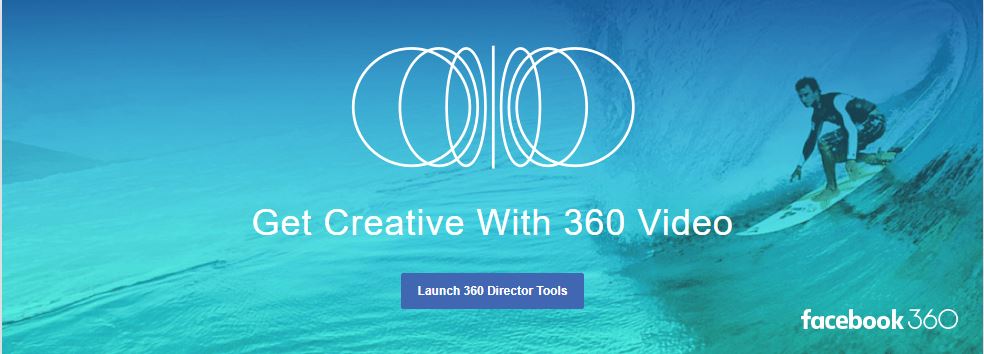
You must be logged in to post a comment.