 You’ve gone out and shot some 360 video at a really nice event with your 360Penguin and you want to review it. Your computer’s standard player isn’t recognizing the format or not opening the file. What now?
You’ve gone out and shot some 360 video at a really nice event with your 360Penguin and you want to review it. Your computer’s standard player isn’t recognizing the format or not opening the file. What now?
Well, when we open a 360 video at 360Rize, we do have a go-to player that does a really nice job. It isn’t something we created. It isn’t a company we work with, but the VLC player is one of the best to come around. One of the best things about this player is that, once it is loaded onto your computer, all od the media encoders are in your system. That means you can go back to using your favorite player and it will have those encoders active as well.
VLC not only plays 360 videos but will also play DVDs and audio and video CDs. The free player is a quick download from the VideoLAN Organization, a non-profit organization and is an open source project that works across all platforms, from Windows to MacOS, even Android, Linux, and iOS.
Getting VLC Player on your computer is an easy process
- Go to https://www.videolan.org/vlc/download-macosx.html
- Click on the orange “Download VLC” button. If you have an older operating system, find the download on that page that matches your system.
- In your Downloads folder, find the VLC file with a .dmg extension. Click that.
- A window will open with the VLC traffic cone next to the Applications folder. Drag the cone into the folder.
- VLC will now copy into your Applications folder.
- Open your Applications folder and click on the VLC traffic cone.
- After the VLC verifies, you will be asked if you want the program to check for automatic updates.
- You’re all set to view great video content!
To view a 360 video in the player, simply go to the folder where the video resides. Right click on the video and hover over “Open With.” You will see the traffic cone with VLC next to it. Select that and the video will start playing in the VLC player.
You can make the VLC media player your default video player as well
- Right click on the file name.
- Go to the bottom of the list and click on “Get Info.”
- Where you see “Open with.” Select VLC.
- Now you have the option of selecting what program opens your videos.
- Now click “Change All.”
Your default player will now be the VLC media player. One of the best things about this player is that, once it is loaded onto your computer, all of the media encoders are in your system. That means you can go back to using your favorite player and it will have those encoders active as well.
Now, you can enjoy all of your 360 video content as it was intended.
Learn about the 360Penguin HERE!



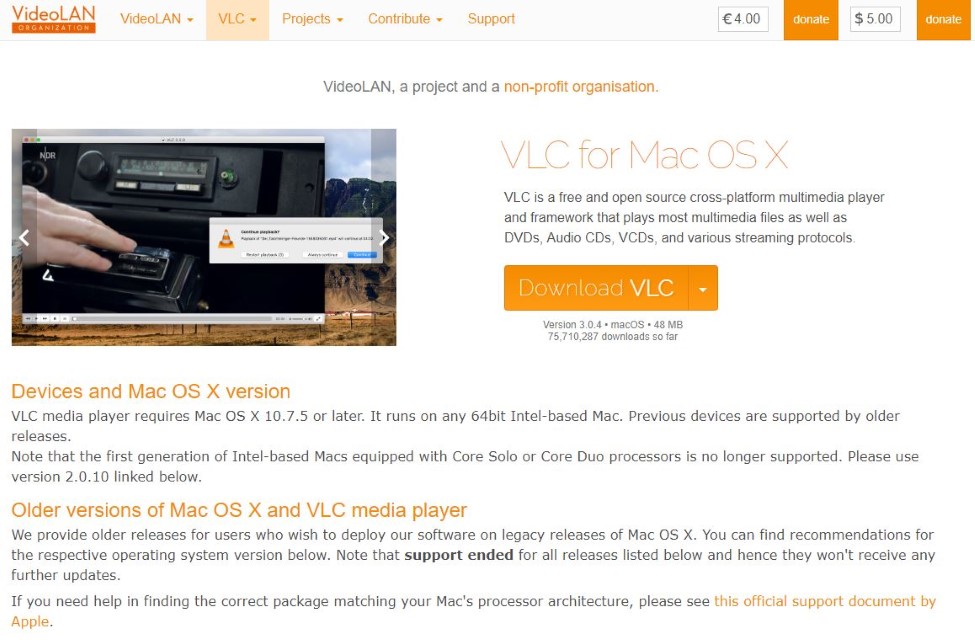
You must be logged in to post a comment.