Mission Accomplished!
 360Rize has worked tirelessly to create an easy to operate 360 camera solution. We have been around since 2012 and we are familiar with the struggles one may have as a first-time 360 user. The knowledge and patience required to use a multi-camera system was not appealing to the normal consumer. Therefore, we knew that we needed an easy to use, a fixed camera system that wouldn’t scare the normal potential customer. However, we are still the leaders in resolution output even with this small, lightweight, portable 360 camera. We have solved some past concerns on things such as battery life, mounting solutions, remote operation, and live streaming using our camera systems. The 360Penguin is now the easiest to use, most consumer-friendly camera system on the planet!
360Rize has worked tirelessly to create an easy to operate 360 camera solution. We have been around since 2012 and we are familiar with the struggles one may have as a first-time 360 user. The knowledge and patience required to use a multi-camera system was not appealing to the normal consumer. Therefore, we knew that we needed an easy to use, a fixed camera system that wouldn’t scare the normal potential customer. However, we are still the leaders in resolution output even with this small, lightweight, portable 360 camera. We have solved some past concerns on things such as battery life, mounting solutions, remote operation, and live streaming using our camera systems. The 360Penguin is now the easiest to use, most consumer-friendly camera system on the planet!
360Penguin Power On 
The 360Penguin captures everything “All Around You™ “. With its two 210° lenses, the finished image or video taken with the 360Penguin results in seamless and clear 360°. 360Rize has simplified any operation questions one may have with the design of the one-button control on this camera. For example, turning the camera on and off only requires a user to press the main button and hold for 3 seconds. When the camera is on, you’ll notice the front indicator light. Press and hold again to turn off the camera.
360Penguin Modes
To select either photo mode or video mode is decided by double-clicking this same main button. Double press to show an indicator light next to the movie camera icon on the side on the 360Penguin for 6K video mode. Double press again to turn the video function off and switch to 24 megapixel 360 photo taking function. Once the desired function is selected, press the button once to engage. When pressing the button once on video mode, the camera will start recording and the indicator light will blink. Moreover, pressing the button once in photo mode acts as a shutter release. It’s that easy!
Storage and Power

On the bottom of the 360Penguin notice the small hinged door that gives users access to the power port and SD card slot. 360Rize recommends at least a 32gb Extreme Plus card to make storage easy for your 360 files. The 360Penguin comes with a USB-C charging cable. This cable can be attached to any external power source so live-streaming can be endless! 360Rize has designed additional mounting options that make it possible to charge while live-streaming from a tripod connection. Check out our options at www.360Rize.com/product/360-penguin/
Remote Control and Reset Options
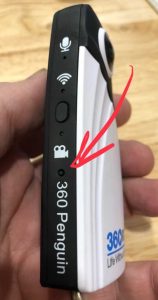 You may have noticed from the video that we have an additional button on the side of the camera. This button is for WiFi connectivity. In addition to manually operating the 360Penguin as explained above, users can use a mobile device and our 360Penguin App to also control its functions. Press the WiFi button to send a signal to the mobile device of your choosing. Once the device is paired with the camera, select the desired mode for capture in the app. Additional modes such as live-streaming and timelapse are available along with photo and video modes. To reset the camera, push in the small area below the side wifi button using a pen as shown in the video.
You may have noticed from the video that we have an additional button on the side of the camera. This button is for WiFi connectivity. In addition to manually operating the 360Penguin as explained above, users can use a mobile device and our 360Penguin App to also control its functions. Press the WiFi button to send a signal to the mobile device of your choosing. Once the device is paired with the camera, select the desired mode for capture in the app. Additional modes such as live-streaming and timelapse are available along with photo and video modes. To reset the camera, push in the small area below the side wifi button using a pen as shown in the video.
Please Join Us In The 360Fun!
All of us here at 360Rize are excited to see what footage may come back to us from our 360Penguin camera! Please make your pledge today on Kickstarter for your 360Penguin camera to be delivered right before the holidays! Capture everything “All Around You™” and share with everyone, including us! Now ANYONE can become a 360Penguin producer!



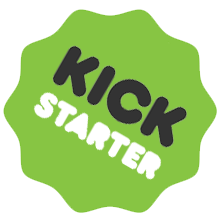
You must be logged in to post a comment.