360Heros is proud to announce 360CamMan V2, the latest version of our virtual reality 360 video file management software, now available for PC and MAC!
The second version of 360CamMan introduces a slew of new features to help content creators manage the high volume of data involved in creating spherical VR content. Below is a breakdown of 360CamMan’s key tools and the new upgrades users will enjoy in Version 2:
I. Data Transfer & Workflow Tools
MicroSD Card Formatting
As with the first version of 360CamMan, Version 2 works directly with user’s micro SD cards to ensure files are effortlessly transferred, organized and stored on their computer. This is accomplished through ‘CamMan’s SD card formatting feature which renames each card in a manner allowing the software to instantly recognize which camera’s files the card contains.

For instance, if I am filming with the H3Pro6, I am using six cameras and six micro SD cards. By formatting these SD cards with 360CamMan pre-shoot (formatting can either be accomplished one card at a time or simultaneously with a multi-card USB3 reader), each card will be named based on the “Head” (in this case the Pro6) and camera number.
In keeping with our H3Pro6 project example, the SD card for camera one will be formatted and renamed “360-H01-C01” (Holder 1, Camera SD card 1), while the SD card for camera 2 will be renamed “360-H01-C02” (signifying Holder 1, Camera SD card 2). With the cards formatted with this naming convention pre-shoot, 360CamMan will recognize each card when they are reinserted for the data ingestion process post-shoot.
Simultaneous Data Ingestion (NEW)
Once a user’s SD cards have been formatted and filed with data while filming, 360CamMan V2’s new multi-port USB3 hub compatibility allows users to transfer data from up to 13 cards simultaneously. During the file transfer process, ‘CamMan will recognize and ingest the data from each of the formatted SD cards. Thanks to this new multi-port USB3 compatibility, this data can be transferred at rates as high as 90 MB per second and will retain the previously mentioned organizational naming convention to keep files from each SD card (camera) in order. While multi-port USB3 support is a great new feature in terms of optimizing the workflow, transferring data one card at a time is still supported as with the previous version of the software.
Built-in Video Analyzer (NEW)
The next step in the ingestion process is using 360CamMan V2’s new built-in Video Analyzer, a tool which creates a detailed report of the user’s uploaded video data. By displaying the length, frame rate and aspect ratio of every uploaded take in a table, the analyzer indicates whether the proper camera settings were utilized to allow for a successful 360 video stitch.
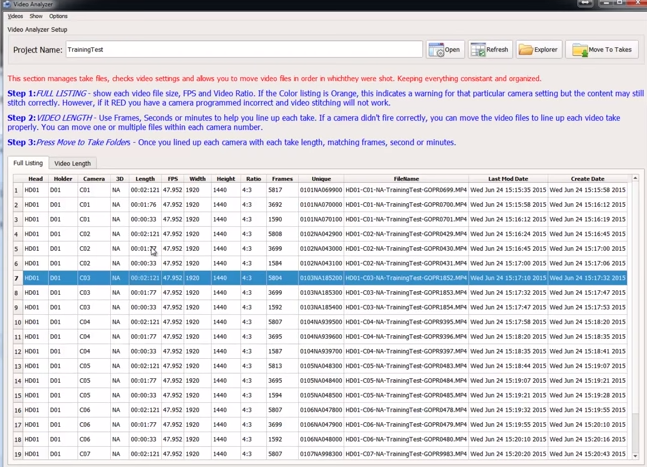
In the current example, each take’s frame rate, aspect ratio, and frame size (in this case 1440 x 1920) match, meaning the user utilized the proper GoPro settings for each camera. If this were not the case, the Video Analyzer highlights (in orange and red) incorrect camera settings that may prevent the data from being stitched. The Video Analyzer also allows users to view the order and frame count of every take that is ingested. With this view, takes that are in the incorrect order can be moved to the proper location in the take sequence.
When these take folders are set up, ‘CamMan creates a folder containing the same take number from each camera. For example, folder “Take01” will contain the first take from every camera while folder “Take02” will contain each camera’s second take. The end result is a set of take folders that are stored locally on the user’s computer and ready to be dragged and dropped into a stitching software program.
Panoramic Photo File Management (NEW)
Panoramic photographers will enjoy 360CamMan’s new photo file management tools which allow for the simple ingestion and organization of large numbers of panoramic image files prior to the batch stitching process.
By converting GoPro image sequences into 360CamMan files, or files named based on their image sequence and camera number, ‘CamMan is able to create a single folder containing readable files for the batch stitching process. For example, the file name “S001-C01-TimeLapseTest-GoPro0001.jpeg” signifies that this file is the image captured by camera 1 for this first sequence. This pattern will be followed for each of the images from sequence 1 (the first panorama) and again for sequence 2.
After sequentially naming and organizing the files, the Manage Time Lapse Photos feature allows you to ensure that each sequence has the proper number of images. For instance, each sequence captured with a 6-camera rig will have 6 images while each sequence for a 10-camera rig will contain 10 images. With this tool any images that are out of sequence can be moved or deleted. Missing photos can also be added to maintain the integrity of the entire time lapse and each panoramic image sequence.
II. 360 Video Conversion Tools
In addition to the new ‘CamMan’s suite of stitch preparation tools, it also introduces a nice set of video conversion features to aid in the post production process. Once you’ve stitched your content and rendered out an equirectangular .mp4 file from the stitching software, the following tools are available to optimize your files:
3D Side-by-Side File Creation (NEW)
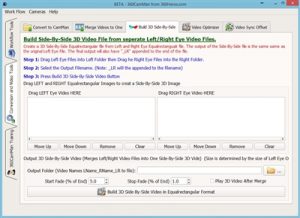
In creating 3D stereographic spherical video content, the workflow requires content creators to stitch two separate spherical video files (one captured by the “left eye” cameras, and one captured by the “right eye” cameras) and to overlay these files into one 3D file. Formerly this challenging process was accomplished in a separate editing software (usually Adobe Premiere) and required hours of painstaking adjustments.
360CamMan V2’s 3D Side-by-Side formatting tool now enables users to accomplish this task in seconds. The first step is to simply drag and drop both the “left eye” and “right eye” spherical video files into the designated fields under the “Build 3D Side-by-Side” Tab. After importing these files users can simply select a destination folder and click “Build 3D Side-by-Side Video in Equirectangular Format” to output a VR-HMD ready file. With this side-by-side orientation, files produced with this tool are fully compatible with virtual reality HMDs such as the Oculus Rift and Samsung Gear VR.
Video File Merging (NEW)
One of the challenges of filming with GoPro cameras is the 4 gigabyte limit on video takes. When filming for long periods of time, GoPro cameras will automatically cease the current take and begin a new one once this limit is reached. This can also occur randomly, making it difficult for the user to keep takes and frames organized properly (for instance, matching take 1 from camera 1 with take 1 from camera 2) for the stitching process.
360CamMan’s new file merging video conversion tool allows users to automatically combine these takes into single video files. This greatly reduces the number of take files the user is dealing with when transferring data into a stitching software program.
Video file optimizer (NEW)
As every virtual reality HMD’s display technology is different it is often the case that unique file specs are required for the best result in each respective headset. This can be challenging for producers who wish to display a single file across multiple devices. The Video File Optimizer makes it possible to import a single original .mp4 file and convert it multiple times to the best specs for each environment. This means users who wish to create a file optimized for the Gear VR as well as a file for web playback can simply import their original .mp4 file twice and ‘CamMan will produce two new files with the proper resolution and bit rate for each playback scenario.
Video Sync Offset
Whether producers are utilizing Video Stitch or Kolor to sync their video files, there are occasions when a perfect video sync can not automatically be achieved. When this occurs producers can now rely on a combination of 360CamMan and either Adobe Premiere or Final Cut Pro to create and calculate the frame offsets for a perfect video sync:
III. Free Trials & Upgrades
In order to help content creators receive these helpful new tools, 360Heros is offering a $100 coupon for all previous 360CamMan users with more details here. New users interested in learning more about 360CamMan can sign up to receive a free trial download below. Fill out this form and a link to your download will immediately be delivered via the email address provided:
[CONTACT_FORM_TO_EMAIL id=”7″]


You must be logged in to post a comment.